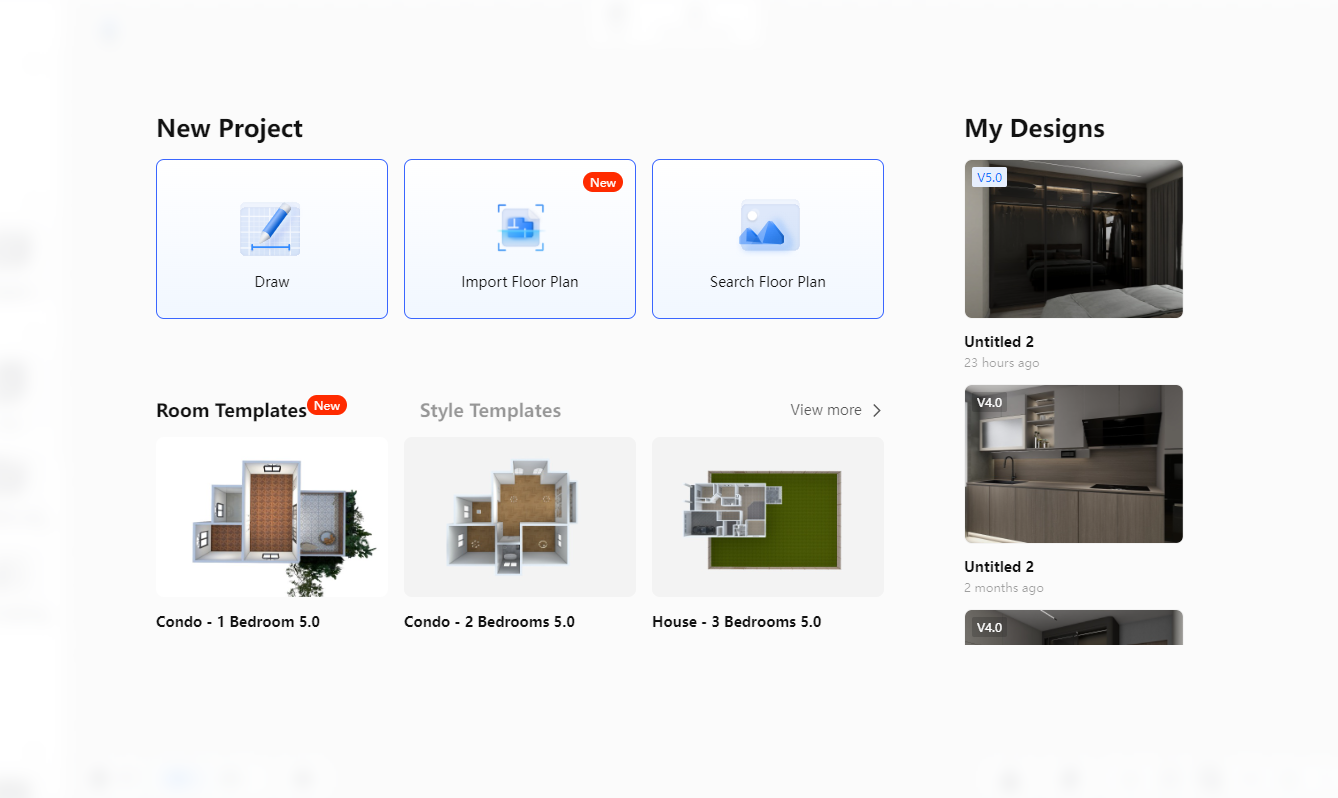Facebook 360 photos are an excellent way to improve post interaction with your audience. By allowing them to take in a scene from multiple angles through clicking and dragging the 360 photo.
How it works ?
Panorama photos taken on smart phone cameras will automatically convert into a proper 360 photo when uploaded onto Facebook. Behind the scenes, during the upload of the panorama (taken from the smart phone) the photo is relaying its metadata to Facebook. If the appropriate metadata is relayed, the panorama photo will be automatically converted into a 360 image.
Can the same be done with Coohom render’s ?
Yes it can, with minimal editing the same results can be achieved with a panoramic render from Coohom’s visualization tool. Facebook provides photoshop templates for you to convert panoramic render’s into 360 photos upon being uploaded on Facebook. The panoramic renders’ needs to be tagged appropriately for it to be recognized as a 360 photo.
These steps outline the process:
1) Generate the panorama rendering
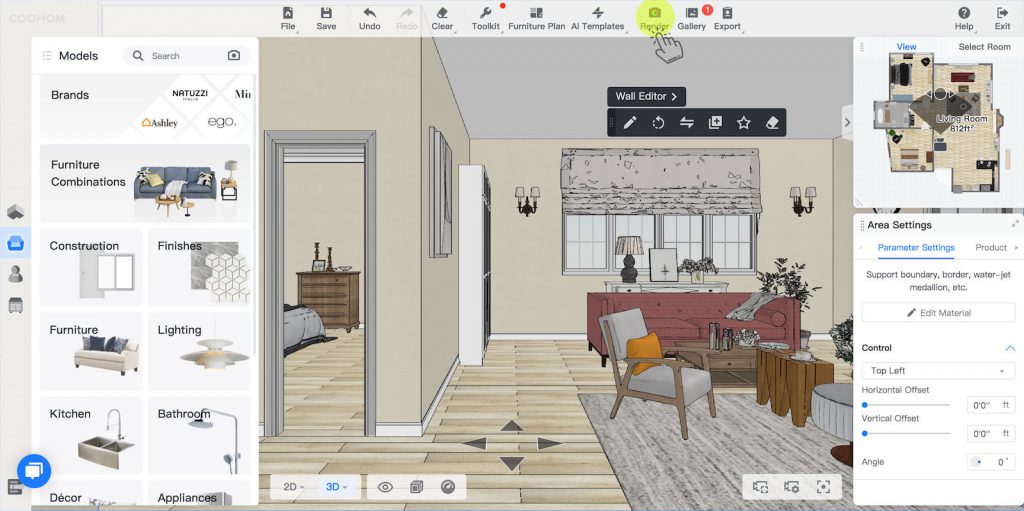
Clicking the ‘render’ button will take you to the rendering settings – ensure that panorama view is selected at the top of the page and for the best quality, it is recommended to select the Ultra HD option for best results.
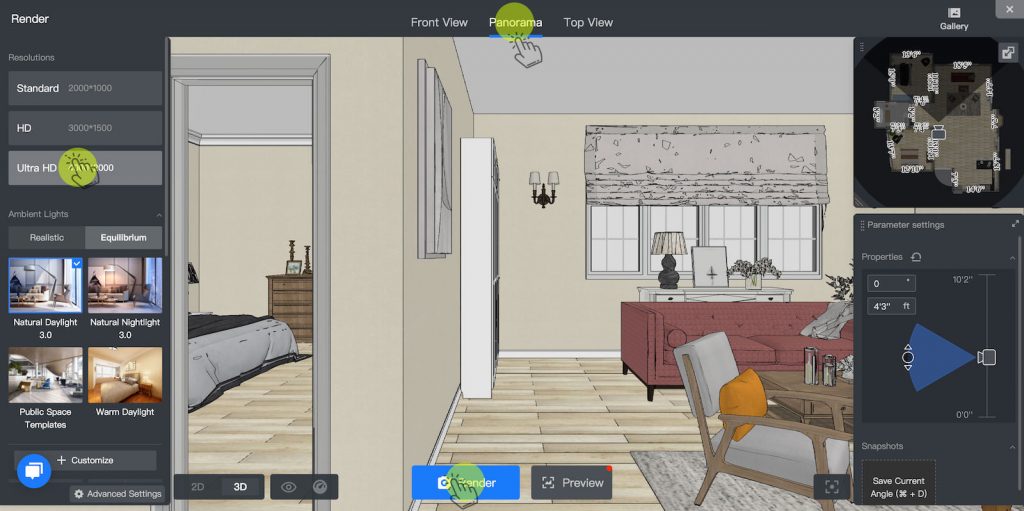
2) Download the panorama rendering
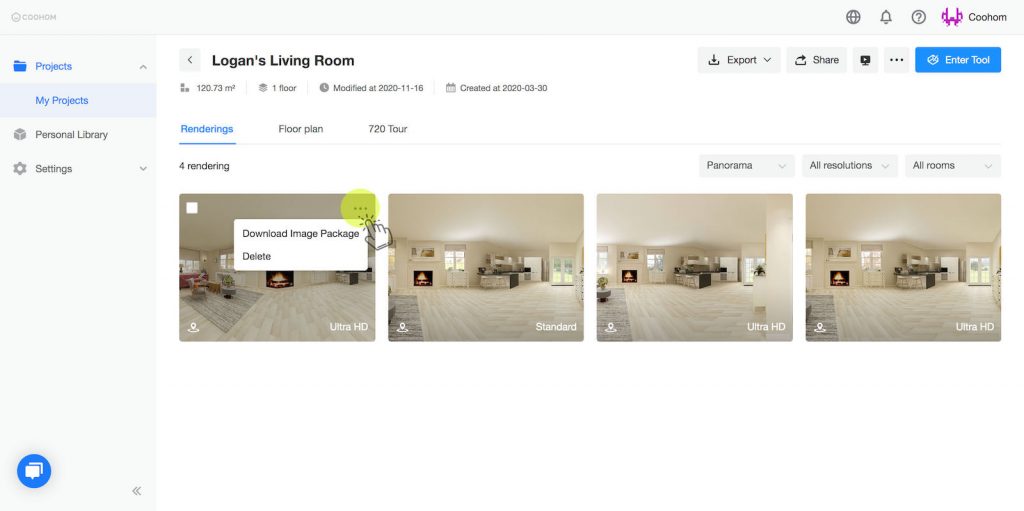
After the download is completed, unzip said file and navigate your way to the “Sphere.jpg” image within the downloaded file. This is the file that will be translated into a 360 photo on Facebook.
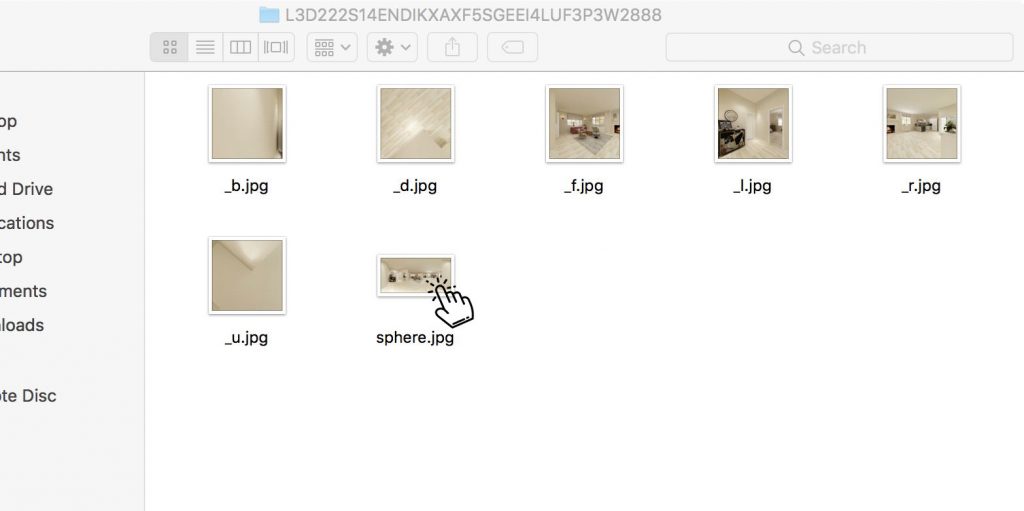
3) Configure panorama render metadata
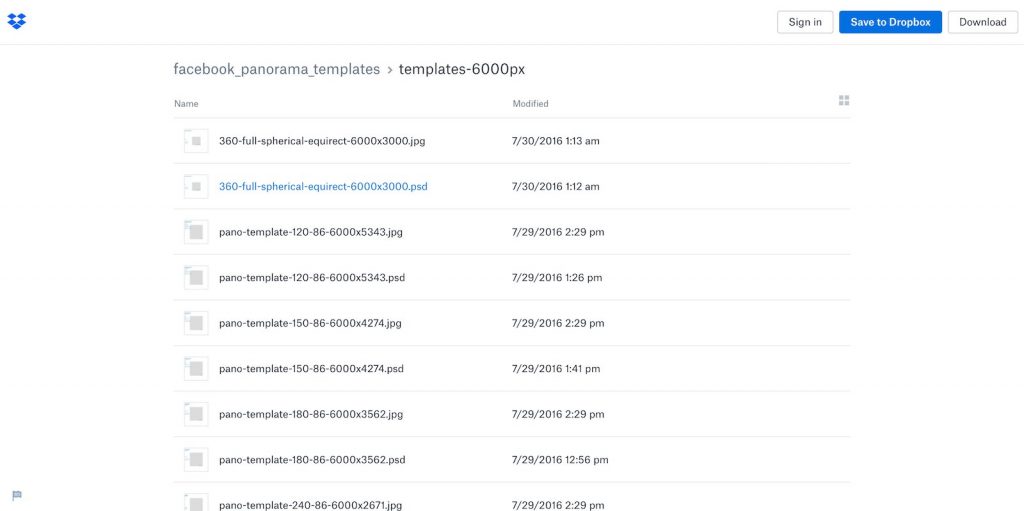
Next, open the .psd file on photoshop and drag the sphere.jpg image (the panorama file downloaded in step 2) into photoshop and adjust the size accordingly to fit the entire canvas. Lastly, save the file as a .jpg to ensure the metadata is kept.
Now when you upload the image onto Facebook it will automatically be converted into a 360 photo!
For a more detailed walk-through on the process above, check out Smart Decor’s video guide on rendering and 360 photos with the links below:
- Youtube video on “creating photo realistic renders”
- Youtube video on “Facebook 360 photos”
You are reading this article on Smart Decor Pte Ltd’s website. Smart Decor Pte Ltd is the exclusive partner and distributor of Coohom in Southeast Asia. For more info about how Coohom can help your business, click on the following link: